Ways to Turn Off Ads on YouTube , Facebook And Websites
How to block ads
While it can do so much more, the core function of Adblock Plus is to block annoying advertisements. These tutorials shows you how to block obtrusive ads in the different browsers.
How to block ads in Firefox
Adblock Plus for Firefox allows you to get rid of all annoying advertising, such as YouTube ads, Facebook ads, banners, pop-ups, and many others. If you do not have the Mozilla Firefox browser installed yet, please install it from Mozilla. If you want to block ads in a different browser please see the tutorials of installing Adblock Plus for Google Chrome and Opera.
The easiest way to add Adblock Plus to Firefox is to simply go to the Firefox installation page and click on the install button. A small screen will open on the left side of your browser, please click on "Allow". Then, another small screen will appear, where you have to click on "Install now". This will add Adblock Plus to your browser, and you will be protected against all obtrusive ads.
You can also install Adblock Plus through Mozilla Firefox. First, go to Adblock Plus in the Mozilla Add-ons section. Then, when you have opened the link, the following screen appears:
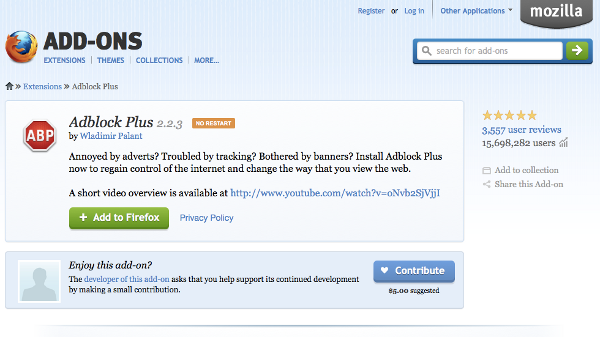
Please click on the big green button "Add to Firefox" to install Adblock Plus. Then, Firefox will ask you to "Install add-ons only from authors whom you trust." please confirm this by clicking on "Install". After confirming this, all annoying ads will be blocked.
A default filterlist will be installed the first time you install Adblock Plus, based on the language of your browser. To add other filtersubscriptions, read more here. For more advanced options, like custom creating filter, please go here.
How to block ads in Google Chrome
Currently, annoying ads are blocked on 100 million devices. If you use Google Chrome, use the Adblock Plus extension to get rid of all annoying advertising. Adblock Plus blocks all annoying ads on the web, like YouTube video ads, flashy banner ads, Facebook ads and much more. It even blocks pop-ups which are not blocked by your browser. This tutorial will show you how to install Adblock Plus, and how you can block ads in Google Chrome.
Add Adblock Plus to Google Chrome
There are two ways how you can add Adblock Plus to your Chrome browser. First, you can add our ad blocker for Chrome by going to the Chrome installation page and clicking on the green install button. A small screen will appear asking you to confirm to install Chrome's Adblock Plus. Please click "Add" to install Adblock Plus. You are now protected against annoying ads.
You can also add Adblock Plus through the Google Chrome Webstore. To install our adblocker, access the Webstore. Click on "Add to Chrome", and click "Add" to confirm.
Adblock Plus automatically installs a default filterlist, based on the language of your browser. If you wish to learn how to add other filterlists, you can read more here. For more advanced options, like disabling tracking, click here.
How to block ads in Opera
To block ads in Opera, you only need to install Adblock Plus. The easiest way is to go to the Opera Add-ons page and click on "Add to Opera". A small pop-up will ask you to add Adblock Plus to your Opera browser. Click on "Install" to protect yourself against all online ads.
How to block ads on Android
If you want to block all ads from your Android device, you can simply go to our homepage with your Android device and download the application "Adblock Plus". Before you download it, you should make sure your device allows app installation from unknown sources. If you do not have a rooted device, you will probably need to configure the proxy manually. After that, you will be protected against ads.
cking can be disabled by adding a new filterlist subscription to Adblock Plus. The so-called "EasyPrivacy" filter will block all tracking requests made by websites. To add this list to Adblock Plus, simply click here, and click "Add subscription".
How to block ads on YouTube
One of the greatest online annoyances is the 30-second commercials you have to sit through to see a 20-second movie on YouTube. Although people are complaining about this continuously, it is expected that this way of advertising will only grow in the near future. With Adblock Plus, it is very easy to block the video ads on Youtube. Just install Adblock Plus and all YouTube video ads will be blocked.
For Google Chrome, Adblock Plus can be installed by visiting the Chrome installation page and clicking on the install button. After the small pop-up window pops up, click on "Add". Adblock Plus is now automatically blocking all annoying YouTube video ads.
For Firefox, you can install Adblock Plus by visiting the Firefox installation page and clicking on the install button. Confirm the installation by clicking "Allow" on the first one, and "Install Now" on the second. Out of the box, Adblock Plus automatically blocks all those annoying video ads from YouTube.
How to block ads on Facebook
Getting tired of ads cluttering your Facebook timeline? Use Adblock Plus to block all Facebook ads. After installation, Adblock Plus automatically blocks all ads, including Facebook advertising.
For Google Chrome, Adblock Plus can be installed by visiting the Chrome installation page and clicking on the install button. Just confirm the installation by clicking on "Add", and refresh Facebook. You will see that all Facebook ads will be blocked!
Adblock Plus for Firefox can be installed by visiting the Firefox installation page and clicking on the install button. Firefox will ask you to confirm the installation of the add-on twice, so click on "Allow" and then "Install Now". After the installation process, Adblock Plus will be blocking all those annoying Facebook ads.
Credits - adblockplus.org

Comments
Post a Comment